Migrating your website to WordPress is a significant milestone, but the journey doesn’t end there. The theme you choose for your new WordPress site defines its appearance, functionality, and performance, directly impacting user experience and SEO.
A poorly chosen theme can lead to slow load times, compatibility issues, or a design that alienates your audience, while the right theme can elevate your brand and drive traffic. This comprehensive guide walks you through the process of selecting the perfect WordPress theme post-migration, ensuring it aligns with your site’s goals, performs optimally, and supports long-term success. This article will help you make an informed decision, whether you’re running a blog, e-commerce store, or corporate site.
Why Your Theme Choice Matters
A WordPress theme is more than just a visual skin; it’s the backbone of your site’s user experience, speed, and SEO. According to Google’s Core Web Vitals report, 53% of users abandon sites that take over three seconds to load, and search engines prioritize fast, mobile-friendly sites.
A well-chosen theme ensures your migrated site not only looks great but also performs efficiently. For example, when The White House migrated to WordPress, they opted for a custom theme optimized for accessibility and responsiveness, ensuring a seamless experience for millions of visitors.
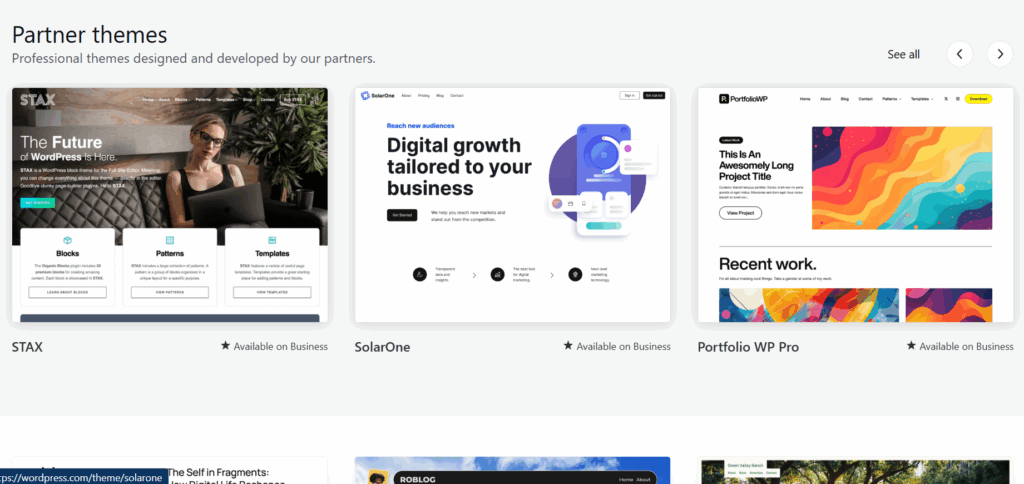
Conversely, choosing a bloated or incompatible theme can undo the benefits of migration, as seen when a small retailer, Crafty Creations, faced booking plugin issues due to a poorly selected theme in 2023.
Note: Learn the step-by-step process to migrate your website to WordPress without breaking a sweat nor the bank
This guide outlines seven steps to choose a theme that aligns with your vision, with practical examples and tools to streamline the process.
Step 1: Define Your Website’s Goals
Before browsing themes, clarify your site’s purpose. Is it a blog, an e-commerce store, a portfolio, or a corporate site? Each type has unique requirements:
- Blogs need clean layouts with strong typography e.g., Smashing Magazine’s blog-focused theme.
- E-commerce sites require WooCommerce compatibility e.g., Bookshop.org’s product-driven design.
- Portfolios prioritize visuals and galleries e.g., a photographer’s showcase site.
- Corporate sites emphasize branding and navigation e.g., Microsoft’s WordPress blog.
Tip: Create a checklist of must-have features e.g., product filters for e-commerce, blog categories for content sites. Use WordPress.org’s Theme Directory or marketplaces like ThemeForest to filter themes by category e.g., “e-commerce” or “blog”.
Step 2: Prioritize Speed and Performance
A fast-loading site is critical for user retention and SEO. Bloated themes with excessive scripts can slow your site, harming rankings and engagement. Lightweight themes like Astra, GeneratePress, or Neve are designed for speed, often scoring 90+ on Google’s PageSpeed Insights.
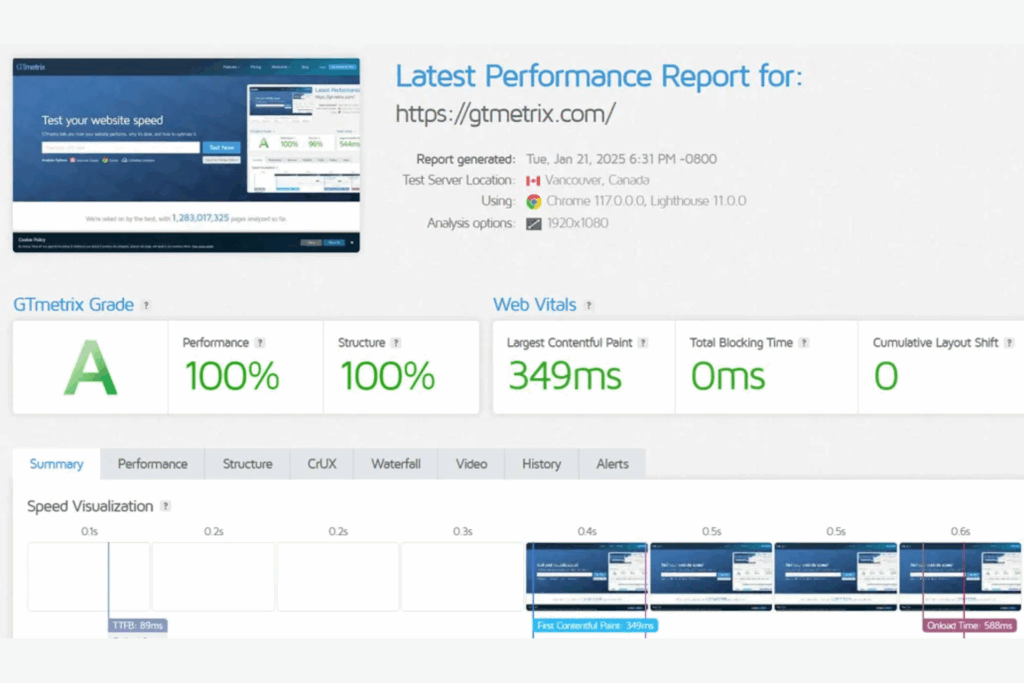
Tip: Test theme demos with GTmetrix or PageSpeed Insights before purchasing. Look for themes with minimal CSS and JavaScript, and avoid those with excessive pre-built features you don’t need.
Step 3: Ensure Mobile Responsiveness
With over 50% of web traffic coming from mobile devices in 2025 according to Exploding Topics, your theme must look and function flawlessly on smartphones and tablets. Responsive themes adapt layouts to different screen sizes, ensuring navigation, images, and forms remain user-friendly.
Tip: Preview themes in WordPress’ Customizer (Appearance → Themes → Live Preview) or use Google’s Mobile-Friendly Test. Check for mobile-specific features like collapsible menus or touch-friendly buttons.
Step 4: Check Plugin Compatibility
Your site likely relies on plugins for SEO (Yoast, Rank Math), e-commerce (WooCommerce), or functionality (Contact Form 7, WPForms). A compatible theme ensures these plugins integrate smoothly, avoiding conflicts or broken features.
Tip: Review the theme’s documentation or support page for a list of compatible plugins. Test key plugins e.g., WooCommerce for product pages in a staging environment before committing.
Step 5: Evaluate SEO Features
A theme’s code quality and SEO features directly impact search engine rankings. Look for themes with:
- Clean Code: Minimal, well-structured code reduces errors and improves crawlability.
- Schema Markup Support: Enhances rich snippets e.g., star ratings, product details.
- Fast Load Times: Supports Google’s Core Web Vitals.
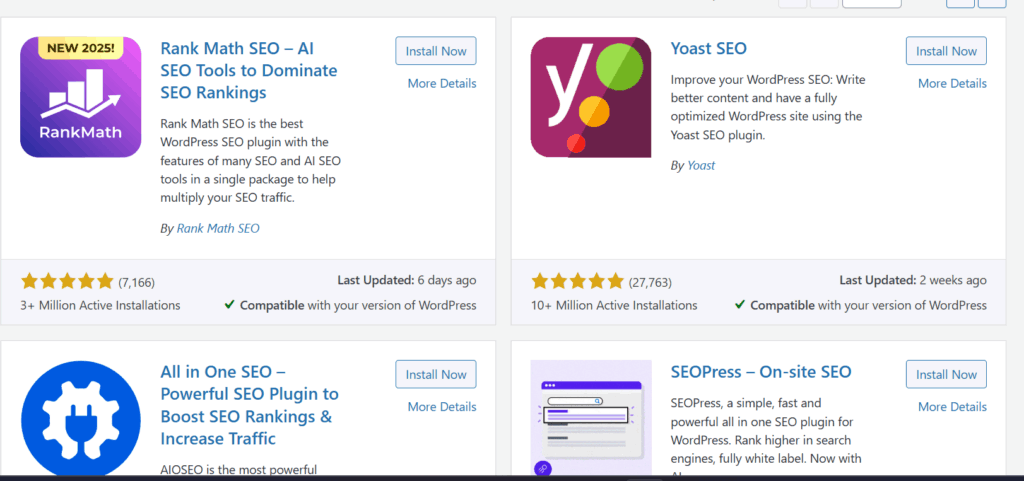
Tip: Check theme reviews for mentions of SEO performance. Use plugins like Yoast SEO to add schema if the theme lacks it, but prioritize themes with native support.
Step 6: Consider Customization Options
Your theme should reflect your brand’s identity through customizable colors, fonts, and layouts. Flexible themes work well with page builders like Elementor, Divi, or WordPress’ block editor (Gutenberg).
Tip: Test customization in the WordPress Customizer or a page builder. Look for themes with drag-and-drop support or extensive theme options panels.
Step 7: Test Before Committing
Never launch a theme without testing it in a staging environment. This ensures compatibility, performance, and design meet your needs without risking your live site.
Tip: Use a staging environment e.g., WP Engine’s one-click staging or Local by Flywheel to test:
- Design: Ensure layouts match your brand across devices.
- Functionality: Verify plugins, forms, and e-commerce features work.
- Performance: Run GTmetrix tests to confirm load times.
Mistakes to Avoid When Selecting a WordPress Theme
Choosing the wrong theme can derail your migration efforts. Avoid these mistakes:
- Choosing Bloated Themes: Heavy themes with unnecessary features slow your site. This will tank your performance ratings on search engine platforms
- Ignoring Updates: Outdated themes can have security vulnerabilities or compatibility issues. Check for regular developer updates.
- Neglecting User Feedback: A theme that looks great but confuses users (e.g., complex navigation) harms engagement.
- Overlooking Support: Free themes often lack dedicated support. Paid themes like those on ThemeForest offer better documentation and help.
Where to Find Quality WordPress Themes
- WordPress.org Theme Directory: Free, vetted themes like Twenty Twenty-Five or Neve.
- Premium Marketplaces: ThemeForest, Elegant Themes, or StudioPress for paid options with advanced features.
- Custom Themes: Hire a developer for a tailored solution, as The White House did for accessibility.
Tip: Read user reviews and check the theme’s last update date. Avoid themes not updated in over six months, as they may lack compatibility with WordPress’ latest version (6.8.1 as of June 2025).
How to Evaluate WordPress Theme Quality
Use these criteria to assess themes:
- Ratings and Reviews: Look for 4+ stars and positive feedback on functionality.
- Developer Reputation: Established developers like ThemeIsle or WP Astra are reliable.
- Documentation: Comprehensive guides and support forums indicate quality.
- Demo Performance: Test the demo site with GTmetrix or Google’s Mobile-Friendly Test.
Free vs. Premium Themes
- Free Themes: Ideal for simple sites or budgets (e.g., Neve for blogs). Limited features and support.
- Premium Themes: Offer advanced customization, dedicated support, and plugin compatibility (e.g., Divi for complex sites). Cost ranges from $20–$100 annually.
- Custom Themes: Best for unique needs but expensive ($1000+). Microsoft’s WordPress blog uses a custom theme for branding.
Tip: Start with a free theme for testing, then invest in a premium theme if your site requires advanced features like e-commerce or portfolios.
Conclusion
Choosing the perfect WordPress theme after migration is a critical step to ensure your site looks great, performs efficiently, and ranks well. By defining your goals, prioritizing speed, ensuring responsiveness, and testing thoroughly, you can select a theme that enhances your brand and user experience.
Avoid common mistakes, leverage quality theme sources, and test in a staging environment to make an informed choice. Your WordPress theme isn’t just a design, it’s the foundation of your site’s future success.
Browse WordPress.org or ThemeForest, test at least three themes in a staging environment, and choose one that aligns with your vision. Your migrated site deserves a theme that shines.
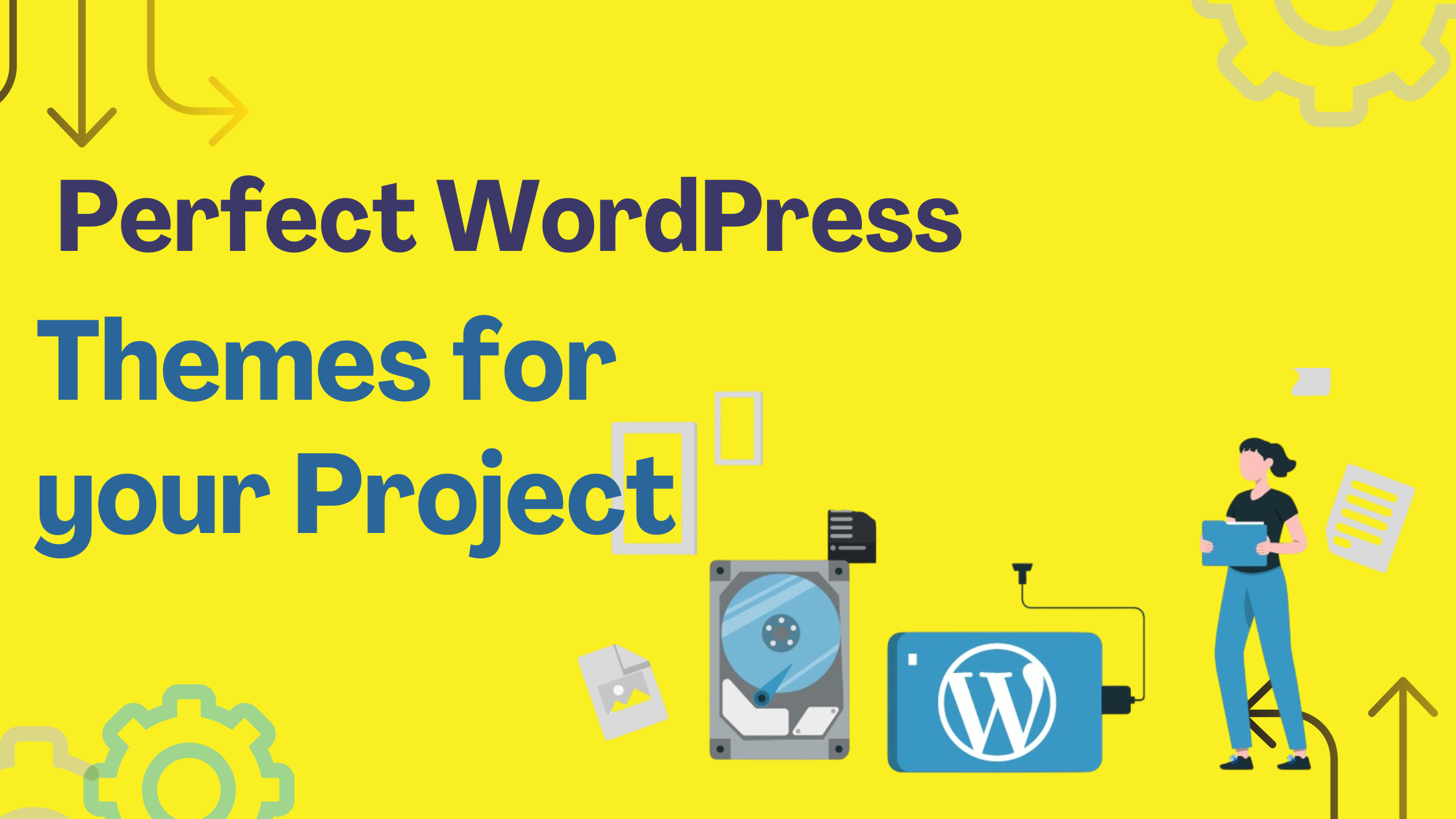
Leave a Reply