If you’ve spent time building your WordPress website, the last thing you want is to lose it all in a blink of an eye. That’s where backups come in.
A WordPress backup is simply a copy of your entire website including its content, design, settings, and data, saved securely so it can be restored if anything goes wrong.
From plugin conflicts to hacks, server crashes, or accidental mistakes, your site can break for many reasons. Without a backup, recovery could mean lost data, lost revenue, or even starting from scratch.
The good news? Creating a reliable backup doesn’t require technical skills. This step-by-step guide is designed for beginners and walks you through exactly how to back up your WordPress site easily, effectively, and with peace of mind.
Let’s get started.
What Does a WordPress Backup Include?
When you think of backing up your WordPress site, you might imagine saving your blog posts or pages—but a complete backup goes far beyond just content. To fully protect your website, you need to back up two main components:
1. The Database
Your WordPress database stores everything that powers your site’s content and functionality, including:
- Blog posts and pages
- User accounts and login credentials
- Comments and form submissions
- Site settings and configurations
- WooCommerce order data (if applicable)
Think of the database as the brain of your website. Without it, even if your site’s design remains intact, you’d lose all the actual information visitors interact with.
NOTE: If you publish a blog every week but only back up files, not your database you’ll lose all those articles in a crash.
2. Website Files
These are the visible parts of your site, everything visitors see and interact with, including:
- Your theme files (how your site looks)
- Plugin files (extra functionality like forms, SEO, or security)
- Media uploads (images, videos, documents)
- CSS/JavaScript files and custom code
Together with the database, these files form the complete structure of your WordPress site.
NOTE Imagine uploading 50 product images to your store, only to lose them after a server issue. If your backup didn't include the uploads folder, you'd have to redo everything manually.
Why It’s Crucial to Back Up Everything
Many beginners mistakenly assume backing up just content is enough. In reality, partial backups leave your site vulnerable. A proper backup should allow for a full site restoration, so even if your entire server crashes or your site gets hacked, you can recover everything exactly as it was.
By backing up both the database and files, you ensure your website is fully restorable at any time, without downtime, stress, or costly rebuilds.
In the next section, we’ll break down the different ways to create full WordPress backups, no technical skills needed.
What are the types of WordPress Backups
There are several ways to back up your WordPress site. The best method for you depends on your comfort level with technology, the size of your website, and how frequently you need backups. Let’s explore the most common methods:
1. Manual Backups
Manual backups involve downloading your site’s files via FTP (File Transfer Protocol) and exporting your database via phpMyAdmin (usually accessible through your hosting control panel).
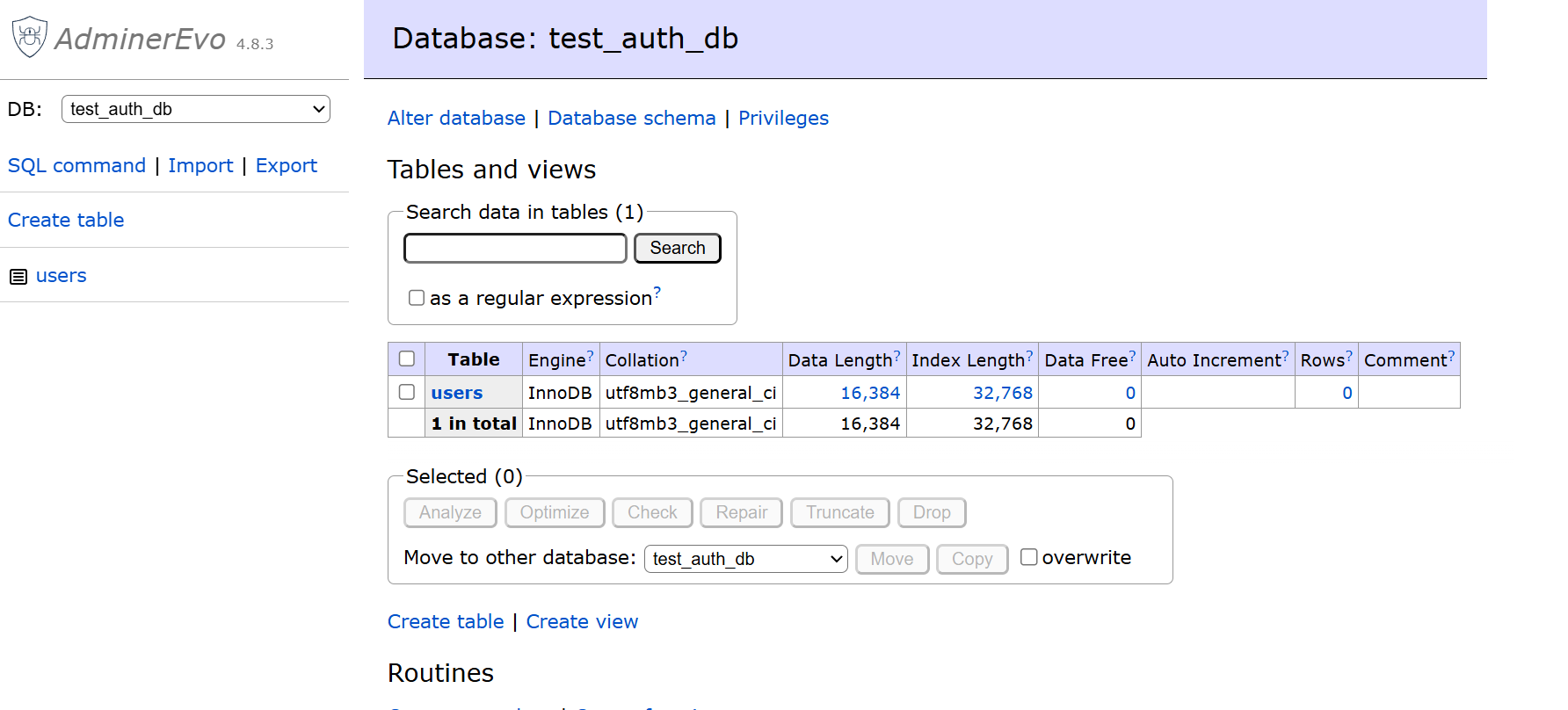
Steps Involved:
- Use FTP software like FileZilla to download your entire WordPress directory (
wp-content,wp-admin, etc.). - Log into cPanel > phpMyAdmin to export your database as a
.sqlfile.
Advantages of Manual Backups
- You’re in full control
- No plugins or external tools required
Disadvantages of Manual Backups
- Time-consuming and not beginner-friendly
- Easy to make mistakes (e.g., missing key folders or corrupting the database)
- No automation. It must be done manually each time
NOTE: If you forget to download the wp-content/uploads folder, your images will be lost during a restore.
2. Backup Plugins (Recommended)
Backup plugins are the easiest and most reliable way for most users to protect their sites. Popular options include:
- UpdraftPlus (free + premium)
- BlogVault (premium, with staging and malware scanning)
- Jetpack Backup (real-time backups with one-click restores)
Features You Should Look For:
- Offsite storage options (Google Drive, Dropbox, etc.)
- Automatic scheduled backups
- Easy restoration process
- Incremental backups (for large sites)
Advantages of Using Plugins for Site Backups:
- Beginner-friendly
- Schedule and forget
- One-click restore options
Disadvantages of Using Plugins for Site Backups:
- Some features may require a paid version
- Relies on the plugin remaining functional
NOTES: UpdraftPlus allows you to schedule backups to Google Drive every night, keeping your site protected without lifting a finger.
3. Hosting Provider Backups
Many hosting companies (like SiteGround, Kinsta, and Bluehost) offer built-in daily or weekly backups.
Advantages of Hosting Provider Backups
- No setup required
- Quick restoration via your hosting dashboard
Disadvantages of Hosting Provider Backups
- Limited control over backup frequency
- Some hosts charge extra for restores
- Backups may be stored on the same server (not ideal for disaster recovery)
NOTE: If your hosting server crashes and the backups were stored locally, you might lose both your site and the backup.
Step-by-Step: How to Back Up Using UpdraftPlus
One of the easiest ways to back up your WordPress website is by using the UpdraftPlus plugin. It’s beginner-friendly, widely used, and supports scheduled backups to remote storage like Google Drive, Dropbox, and more.
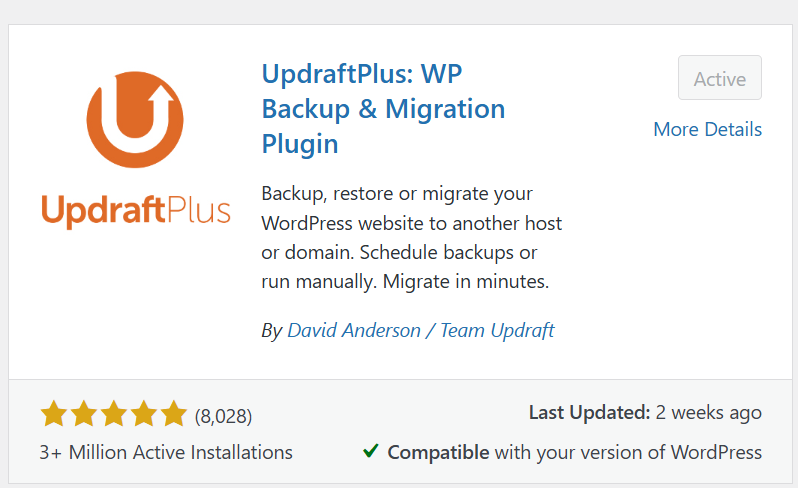
Here’s how to do it in just a few minutes
Step 1: Install and Activate the Plugin
- Log into your WordPress dashboard
- Go to Plugins → Add New
- Search for “UpdraftPlus”
- Click Install Now, then Activate
Tip: Only install plugins from reputable developers with high ratings and active updates.
Step 2: Configure Backup Settings
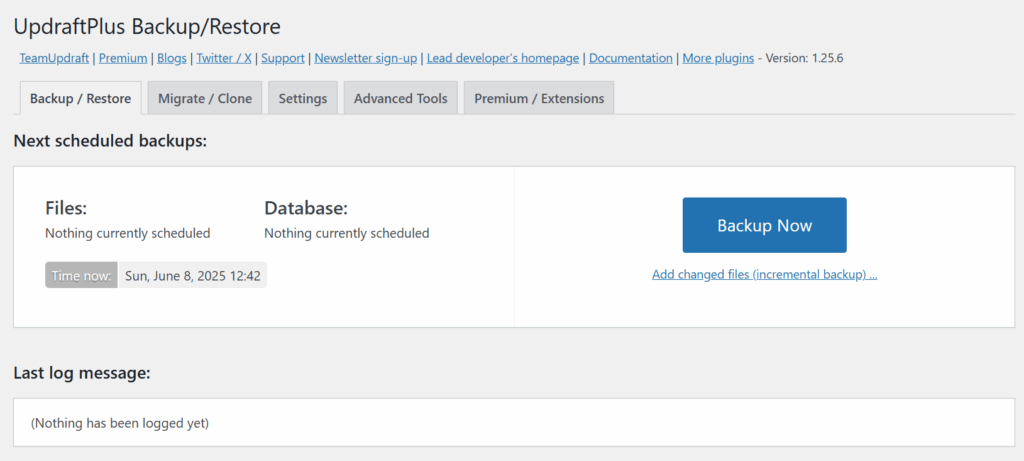
- Go to Settings → UpdraftPlus Backups
- Click the Settings tab at the top
Here, you can:
- Set how often backups run (daily, weekly, etc.)
- Choose how many backup copies to retain
- Select what you want to back up (plugins, themes, uploads, etc.)
Recommended setting for most small business sites: daily backups with 7 copies retained.
Step 3: Choose Your Remote Storage
UpdraftPlus lets you back up to various cloud services:
- Google Drive
- Dropbox
- Amazon S3
- OneDrive
- And others
- Select your preferred option under Choose your remote storage
- Follow the link to authorize access (you’ll log into your cloud account)
- Save the settings
Tip: Always use offsite storage. If your server fails and the backup is stored locally, both could be lost.
Step 4: Run Your First Backup
- Go to the Backup/Restore tab
- Click the Backup Now button
- Check both boxes to include your database and files
- Click Backup Now again to start
UpdraftPlus will now create a complete backup. Once it’s finished, you’ll see it listed under “Existing Backups.”
Step 5: Restoring a Backup (If Needed)
If something breaks your site after an update or change, restoration is simple:
- Go to Settings → UpdraftPlus Backups
- Scroll to Existing Backups
- Click Restore
- Choose what to restore (files, database, or both)
Your website will return to the exact state it was in at the time of the backup: no coding required.
Common Backup Mistakes to Avoid during your site back up
Even if you’re backing up your WordPress site, it’s easy to fall into false security if the process isn’t done right. Many site owners assume they’re protected until they try to restore and realize something vital was missing.
Here are some of the most common backup mistakes (and how to avoid them):
1. Storing Backups on the Same Server
This is a critical error. If your hosting server crashes, gets hacked, or is corrupted, both your website and your backup stored on that same server could be lost.
Mistake: Relying solely on backups saved in your hosting file directory
Fix: Always use offsite storage like Google Drive, Dropbox, or Amazon S3
2. Not Backing Up the Entire Site
Some users only back up the database or just the files, not both. This leads to incomplete restores, broken layouts, missing media, or even an entirely unusable site.
Mistake: Backing up only content without themes, plugins, or media
Fix: Ensure your backup includes both the database and all WordPress files
3. Forgetting to Set a Backup Schedule
Manually backing up your site once in a while may seem fine, but it’s easy to forget. Regular updates, new content, or plugin changes can leave you vulnerable if you rely on outdated backups.
Mistake: Backups that are months old
Fix: Automate your backups (daily or weekly, depending on your site activity)
4. Not Testing Your Backups
The worst time to find out your backup is broken or incomplete is after your site crashes. Many people never test their backups, so they don’t realize they’re corrupted or missing files.
Mistake: Assuming the backup works without checking
Fix: Test your backup on a staging site or do a periodic test restore
5. Ignoring Security and Permissions
If your backup files are publicly accessible or stored without encryption, they could be exploited by attackers.
Mistake: Storing backup files in a public folder
Fix: Use secure storage locations and plugins with proper security measures
By avoiding these mistakes, you’re not just creating backups, you’re building a reliable recovery plan. In the next section, we’ll explain why automated offsite backups are the safest, most stress-free option for most website owners.
Why Offsite & Automated Backups Are Better
If you want your website to stay protected around the clock, without manual effort, automated offsite backups are the gold standard.
Here’s why they’re far better than manual or local-only backups:
1. Offsite Backups Keep Your Data Safe from Server Failures
When backups are stored offsite on platforms like Google Drive, Dropbox, or Amazon S3, they’re separated from your hosting server. This protects your site in case of:
- Hardware failure
- Server crashes
- Ransomware or malware attacks
- Hosting company errors or shutdowns
NOTE: If your hosting provider experiences a data center fire or outage (yes, it happens), an offsite backup ensures you can restore your site quickly, even if your hosting account is gone.
2. Automation Prevents Human Error
Let’s face it: manually backing up your site every week is easy to forget. That one missed backup can cost you everything if something goes wrong the next day.
With automated backups, your site is backed up on a regular schedule without lifting a finger.
Tip: Most backup plugins (like UpdraftPlus or BlogVault) allow you to set daily or weekly automatic backups, and even customize the time they run.
3. Faster Recovery When Things Break
Automated systems keep multiple versions of your backup. That means if your latest version is broken (due to a bad plugin update or malware), you can roll back to a previous, stable version instantly.
Many backup tools offer one-click restore, even if you can’t access your WordPress dashboard.
4. Peace of Mind for Business Owners
When your site powers your blog, business, or store, downtime means lost revenue and credibility. With automated offsite backups, you know:
- Your content is protected
- Your customer data is safe
- You can restore your site fast
Tip: Imagine sleeping peacefully knowing your entire site is backed up every night and safely stored away in the cloud. That’s the level of confidence every website owner deserves.
Start Backing Up Your WordPress Site Today
If your WordPress site is live, it needs backups. Whether you’re running a blog, business site, or online store, a reliable backup is your safety net against accidents, hacks, or hosting failures.
In this guide, you’ve learned:
- What a complete WordPress backup includes (database + files)
- Different backup methods (manual, plugin-based, and hosting-level)
- How to use a plugin like UpdraftPlus for easy, scheduled backups
- Common backup mistakes to avoid
- Why offsite and automated backups offer the best protection
The truth is: websites break. Updates fail. Plugins conflict. Hackers get in. But with a proper backup strategy, you’re never more than a few clicks away from a full recovery, no panic, no stress.
Action Step: If you haven’t already, log into your WordPress site and install UpdraftPlus or your preferred backup plugin. Set it to back up your entire site daily to an offsite location like Google Drive or Dropbox. Alternatively you can contact us for a great backup package. That’s it—you’re protected.
Regular, reliable backups are one of the smartest investments you can make in your website’s future. Set it once, automate it, and sleep easy knowing your site is safe.
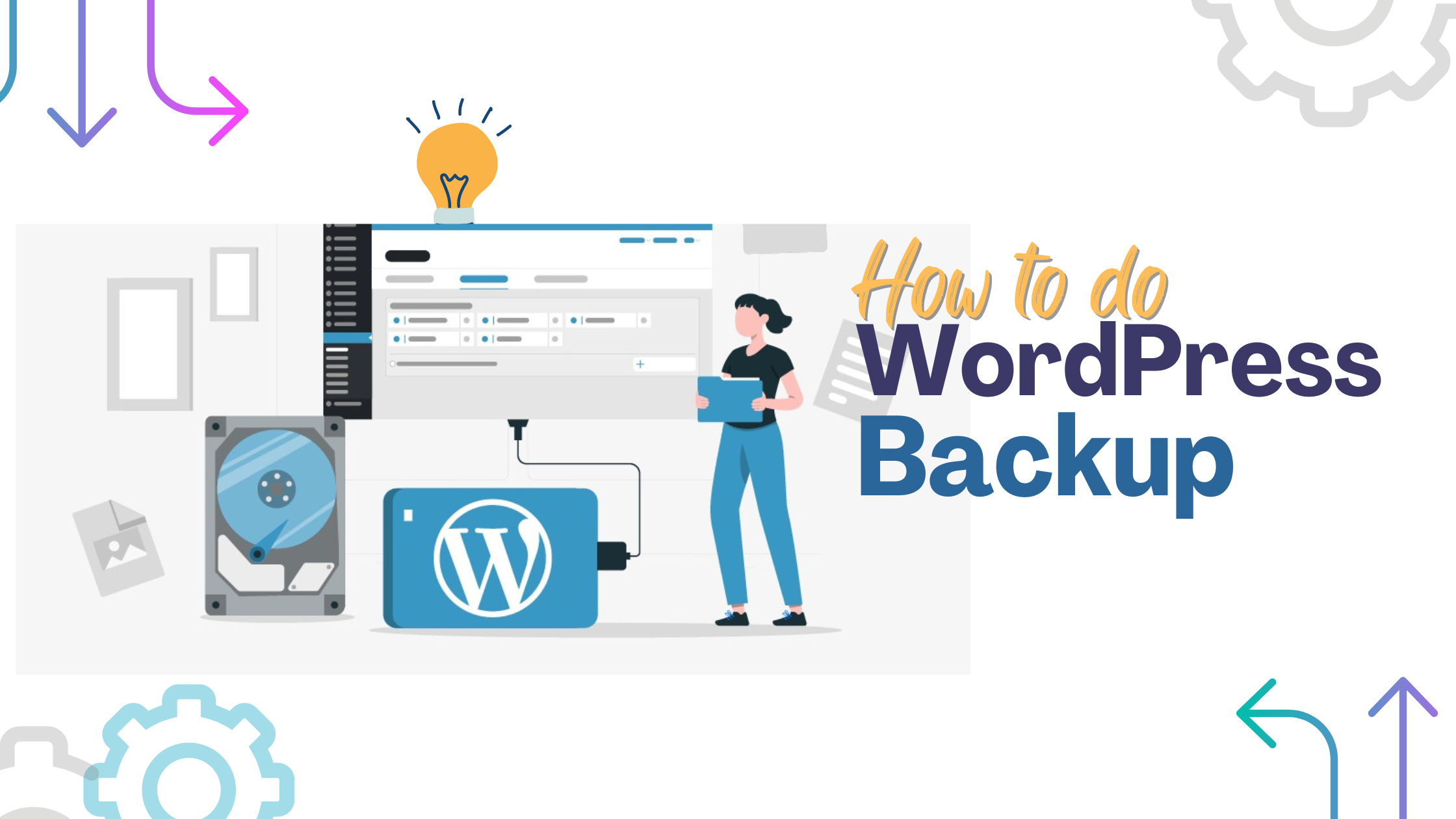
Leave a Reply